Frequently Asked Questions
Software Usage
Q: When entering my monthly information in the data entry sheet (D), do I enter my actual monthly or year-to-date figures?
A: You should always enter year-to-date amounts in the income and expense portion of the D sheet.
Q: On the Data Entry Sheet (D), all of our income and expense figures are entered and the net income displayed is incorrect. What is wrong?
A: Often times when this happens, the user has not included the provision for loan loss in the total operating expenses (D sheet, row 8).
Q: On the Ratio Sheet, our credit union Size and State are incorrect. How can I change this?
A: Select the Options button from the D sheet (top, right-hand corner of the screen). Go to the State field. Click on the Arrow to open the drop down box and select your state. Next, go to the Category (size) field. Click on the Arrow to open the drop-down box and select your size.
Q: On the Ratio Sheet, the peer ratios seem to be out of date.
A: The peer ratios are updated in approximately May and October of each year, when CUNA releases their Operating Ratio & Spread information. This is the only information that is comprehensive enough to update the ratios. If you are a current user, you will receive a macro that will update your software with the most current ratios availiable, within a few weeks from the time that CUNA releases the information.
Q: The numbers and column headings on some worksheets are too small or large to read. How can I adjust this?
A: Go to the View option on the Main Menu. Choose Zoom and look to see what the percentage is. This can be adjusted for the best view for your computer.
Q: The Balance Sheet (F) does not have the correct amounts for the month I am working on.
A: Please check to see that you did enter year to date figures in the D sheet and the last column is the correct month you are working with. If the month is incorrect, use the drop down arrow and choose the correct month. If asked whether you want to save the information, choose YES.
Q: The Income Statement tab (IN) the data does not annualize.
A: This is an Aho option that allows the information in the income statement to annualize. There is a toggle tab above the current month's column when pressed will toggle the column from YTD actual to Annualized numbers and back again.
Q: I canít see the Monthly sheet.
A: In the Aho options screen, you can change this setting. Go to Aho, then Options, and check the box next to Display Monthly sheet.
Q: I would like to make changes to some of the formulas in my Insight workbook, but the cells are password protected. Can you email me the password?
A: Unfortunately, we cannot release these passwords. Certain cells are locked to protect the integrity of the program. If the formulas were to be accidentally deleted or modified, the program would no longer function.
Q: I have entered YTD 2004 data on the D sheet. How do I get data entry areas on the D sheet for January, February, etc., of 2005?
A: In Version 2004B, there are no data entry areas on the D sheet for 2005. In early February, we will release Version2005a, which will have data entry areas on the D sheet for 2005. This is true every year, so that 2006 data entry areas on the D sheet will be contained in Version 2006, 2007 data entry areas are contained in Version 2007, and so on
Q: I am using Version 2004B. It is now January 2005. How do I get 2004 Year End information to show up on the M1 through FT1 sheets, M2 through FT2 sheets, S, L, F, IN, M, and H sheets?
A: You can display 2004 Year End data in these sheets by following these steps:
- Make sure you have the Budget turned on. (Check your budget status by going to the D sheet and looking at the button near the top right hand corner. Does it say Budget 2005 on, or Budget 2005 off? You can toggle it off and on by clicking on the button)
- Make sure you have December 2004 Year End data entered.
- Click on Adjust Budget
You will now see that in the M1 - FT1 sheets, and the M2 - FT2 sheets YE 2004 data is referenced. In the Green tab sheets (S through H), Dec 2004 Actual data is referenced. This is true every year, so that 2005 Year End data can be displayed in Version 2005a by following the same steps in January of 2006.
Q: I entered my data and clicked on Adjust Budget. 2004 Year End data is still not displayed on the S, L, F, In, M, and H sheets. What do I do?
A: All you need to do is click on the column options button and make sure that under "Display These Years" "2004Year End" is selected. Under "Apply to Sheets" on the right side of this menu, select "Apply to all Sheets (S thru In). These sheets are designed to display only the options you select.
Q: I want to use my 2004 Year End data as a basis for my Five Year projections in the Five Year planning sheets (reddish tabs). How do I do this?
A: On the Five Year sheets, in the top right hand corner of the sheet, to the left of the Column Options button, there is a button that determines what data your projections are based on. You can toggle the button to choose options like "2003 Year End," or "2004 YTD Balances" as the data basis for your five year projections.