Frequently Asked Questions
Printing and Presentation Issues
Q: How can I print specific pages of the workbook?
A: All you have to do is hold the control key down and use the mouse to click the pages you would like to print, then press the Print icon or select File, Print. Alternatively, you can use the Print Jobs feature.
Q: How do I use the Print Options sheet?
A: We have developed a Wizard which will walk you through each step of this useful feature. To access the Wizard, open your Insight Planning software, then select Aho, Wizard, and then Print Job Feature.
Q: How can I email information in my Insight workbook pages to board members if they do not have Excel?
A: If you have Adobe Acrobat installed on your computer, an "Acrobat" option will appear on your Excel menu. Excel users can also go to View > Toolbars > PDF Maker 5.0 to have the PDF Maker icons appear as a toolbar.
To convert the Excel file to a PDF, with the Excel file opened, select the PDF icon. The PDF Maker will automatically convert the Excel file to a PDF file. Once the PDF file has been created, Adobe Acrobat will automatically open, and the new PDF file will appear in the main Adobe Acrobat window.
Any user with Acrobat Reader will be able to view this document - they do not need to have the full Acrobat program. Acrobat Reader is available for free at Adobe's website.