Frequently Asked Questions
Installation/Upgrades
Q: I cannot locate our company ID and serial number?
A: Just email us at and we will quickly email you back the company ID and serial number for your credit unions copy of the Insight Planning Software
Q: Can we install the Insight Planning Software on a laptop?
Yes, it is OK to install the Insight Planning Software on any computer owned by the credit union. The software can also be installed on the credit unions LAN without incurring any additional cost. The only restriction is that the software can only be used for your credit union.
Q: I am upgrading from a previous version of Insight Planning Software, how do I import prior data?
A: After you install the newest version of Insight Planning Software, open the software and proceed to the D sheet. Click on the red Import button. From the dialog box that appears, select "Previous Planning Workbook" and "Override non-empty cells" and then OK. An explorer window will be displayed. Use the explorer window to locate your previous planning workbook. (Hint: The workbook is usually located in your Program Files\Aho Consulting Inc.\Insight 2002B\ folder. Click on your Plan2002B file, and choose open. This will automatically transfer your prior year data into your new workbook.
Q: I can't figure out how to download my NCUA call report data into
the software.
A. Due to a change in how the NCUA formats their downloadable call reports,
users are temporarily unable to import NCUA call report information.
Instead, users can download call report information from the www.creditunions.com website, using the same method utilized for NCUA call reports.
You can access instructions for downloading and importing www.creditunions.com call reports here. You can also watch a demo showing how to import your call report data into the D sheet.
Q: Our credit union name has changed. How can I change it in the software?
A. To change your name, you will need to re-register your software, by running the "Register" macro that is included with your workbook. Just press Alt+F8. This will bring up the list of macros included in your Insight workbook. Scroll down until you see one that is called "Register." Click on Register, and then on Run.
The software will take you through the Registration process again. In the first screen, enter your new full name. In the next screen, enter your Company ID number. In the next screen, enter your Serial Number.
Q: I received an update macro from Aho Consulting. How do I install it?
A. To run the macro, please open your most current Insight workbook first, then open the Update file. Enable the macros. A message will appear asking if you are sure the document you are opening is from a trusted source. Click on Yes. The update will start automatically. When the update is complete, a message stating, "Update successfully completed, Insight Software has installed the updates for (file location)." Click on OK. After the program runs, you can continue working in your Insight workbook. You do not need to restart your computer. When you ARE done working in your Insight workbook, please save the workbook before closing it.
Q:The macros in my workbook do not seem to be working (screen resolution wont adjust, entry cells on D sheet dont work, buttons dont work)...
A. Be sure to enable your macros when the program starts up.
If you do not see the enable/disable macros message when opening Insight, your security level in Excel may be set too high, and you may accidentally screen out the macros which make the program work. If you do not see the message, in Excel, go to Tools, Macros, Security. Make sure your Security level is set to Medium (not High). Close Insight, then reopen. You should see the enable/disable macros message. Enable the macros.
Q: Our credit union is privately insured, so we can't import our information from the NCUA's website. Is there another option for us?
A: You can download your financial information from http://www.creditunions.com/data/cusearch/. We have included a Wizard in the Insight software to assist you with this process.
Q: My Equity is not balancing in the five year planning sheets.
A: If your equity is not balancing, you will need to make certain adjustments.
Remember that Insight is simply taking the projections you originally entered, and moving them across the five year period. You will need to make adjustments to the projections in order to make them realistic for your credit union. Check out our Five Year Planning Help Section "When the Equity Does Not Balance" for more information.