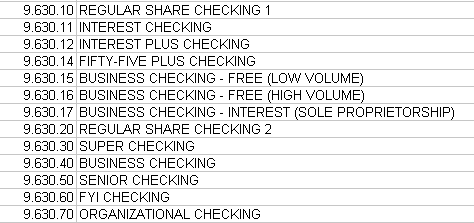
When you want to include a whole series of GL codes that all start with the same numbers, you can use an asterisk after the last similar number.
For example, if you type a 1.1* in your share draft field, Insight will know you would like the share draft category to pull in all extract data for GL codes that start with 1.1, including 1.12, 1.13, 1.14 and so on.
Look at the GL codes for checking accounts, shown below. We want to make sure each of these checking accounts pull into the "Checking" item on the D sheet.
Notice that the GL codes for each of these checking accounts starts with the number 9.630.
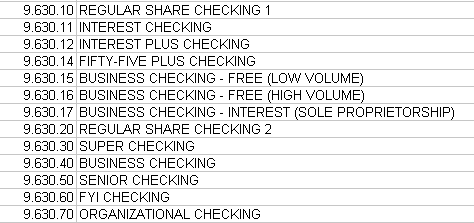
Back in the Checking row on the GL Mapping sheet, rather than typing each GL code individually, we can type:
9.630*
Insight will understand that the financial data for any GL code that starts with 9.630 should be pulled into the "Checking" category on the D Sheet.
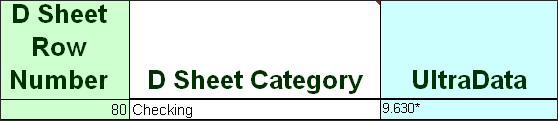
Sometimes the general ledger codes you want to include are not sequential, or do not all start with the same numbers. When this happens, you can tell Insight that you want to include a variety of different general ledger codes in a particular category.
In this example, there are three different codes for new car loans.
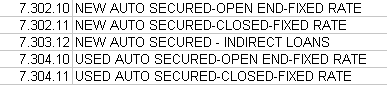
You might be tempted to use 7.30* as a shortcut for your New Auto loan GL codes. This might seem like a good idea, but take a look at the Used Auto GL codes:
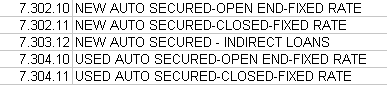
If you use 7.30* as a shortcut for your New Auto loan GL codes, you will accidentally include Used Auto loan balances as well!
Instead or using this shortcut, you can tell Insight that you want to include GL codes that start with 7.302 and (+) GL codes that start with 7.303 by typing:
7.302*+7.303*
This will tell Insight to pull all three New Auto loan categories onto the D sheet - 7.302.10, 7.302.11 and 7.303.12.

Sometimes values expressed in your general ledger might be positive when they should be reflected in Insight as a negative, or visa versa. When this occurs, you can type a negative sign directly before the general ledger code in order to ensure the number is imported correctly.

If there are categories you do not use or are not able to import (for example, because the information cannot be exported from your system), you can leave them blank or type an N/A.