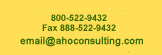|
| ||||||||||||||||||||||||
|
|

Printing and Presentation Issues
1. How can I print specific pages of the workbook? All you have to do is hold <<control>> and use the mouse to click the pages you would like to print. Then, press the Print Icon or select File, Print. Alternatively, you can use the Print Jobs feature, which is described in more detail in a separate section.
2. How can I email information in my Insight workbook pages to board members if they do not have Excel? If you have Adobe Acrobat installed on your computer, you can use our Print Job feature to create an Adobe "PDF" of the pages in the Insight workbook you would like them to see. Any user with Acrobat Reader will be able to view this document - they do not need to have the full Acrobat program. You can view instructions for using this feature here.
3. I would like to be able to manipulate the data in my Insight workbook for my board reports, but it is telling me that it is password protected. Would you give me the password? In order to ensure the system integrity of Insight Software, we cannot release the password. As an alternative, try using the Insight Extract feature. This feature allows you to export charts and data from the Insight workbook into a separate Excel worksheet. These sheets are NOT password protected and you can alter them in any way you'd like. You can make changes to this information without affecting the data in your Insight workbook. This feature is excellent for extracting data and charts to use in other documents. The Insight Extract by default includes a core group of basic charts, including the D sheet, M sheet, H sheet, F sheet, IN sheet, Five year projection charts, and Strategic Objective Tracking charts and sheets. You can view instructions for using this feature here.
4. I would like to change the color of one of the graphs. Is there a way to do this? You can make changes to the attributes and colors of any graph. The graphs themselves are no longer password protected, so you can point, click, and edit just as you would with any Excel chart. The data is still protected, but the graph itself is not. You can view instructions for using this feature here.
| |||||||||||||||||||||||