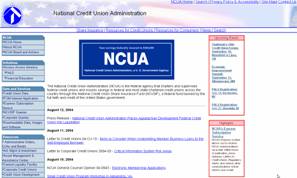
Important Note:
Due to a change in how the NCUA formats their downloadable call reports, users are temporarily unable to import NCUA call report information. Instead, users can download call report information from the www.creditunions.com website, using the same method utilized for NCUA call reports. You can access information about how to download and import www.creditunions.com call reports here.
(Note: You can watch a demo showing how to import your NCUA call report data into the D sheet.)
You can easily import your NCUA call report data into Insight Software by either:
Downloading your call reports from the NCUA's website and importing them into Insight, or
By importing the XML data file you send to the NCUA each month.
Downloading your call reports from the NCUA's website is simple.
Begin by going to the NCUA's web site at www.NCUA.gov. The screen shown below will appear.
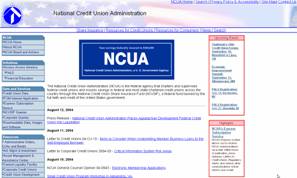
Click on ”Credit Union Data,” and then ”Find a Credit Union.”
Enter your charter number or other search criteria, and select ”Find.”
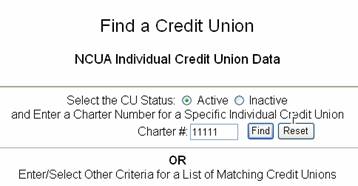
From the list that appears, select your credit union by clicking on the correct charter number.
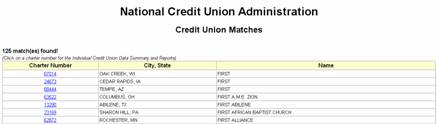
Select the ”5300 Call Report” from the "Choose a Report" drop-down box, then select the call report date from the "Choose a Report Date" drop-down box.
Insight stores four years of prior financial information, plus the current year-to-date information. You will need to download appropriate call reports for each period.
For prior years, you will want to import information for the whole year, so be sure to use a year-end call report to download the information. For example, for 2004, be sure to select a December 2004 call report. Once you have selected your criteria, select "View Report."

The report will appear on your screen. You will need to save this file to your computer. Be sure to wait for the report to completely load all the necessary information before trying to save it.
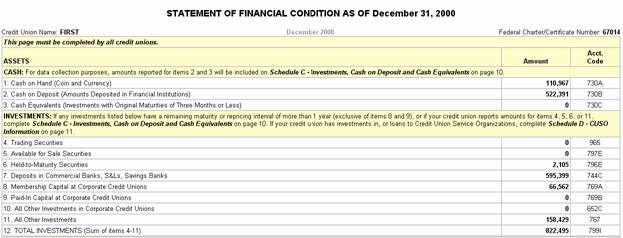
To save the file, go to your internet browser's toolbar, and select File, and then Save As.
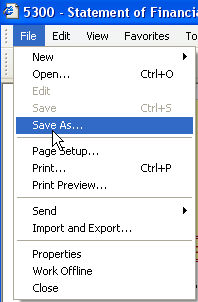
Save the report in a location where it will be easy for you to find it later.
Be sure to save the file as an HTML file by selecting the Web Page, HTML only option from the "Save as type" drop-down box at the bottom of the "Save As" screen. Click on Save.
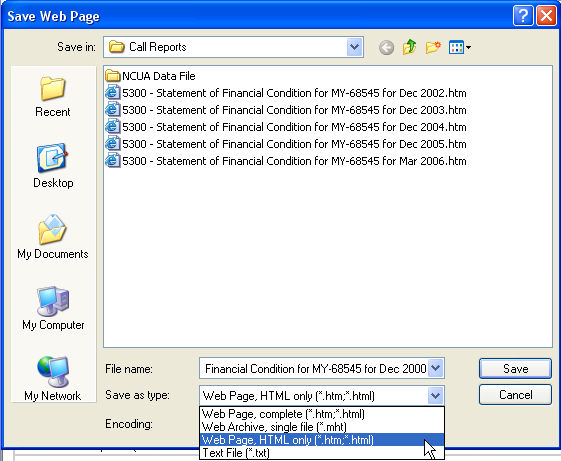
Repeat the process (of pulling up the call report information and saving it to your computer) for each of the four previous years and for the year-to-date information for the current year.
After you have saved all of your call report information, close your internet browser and open Insight.
Go to the D sheet and select Import.
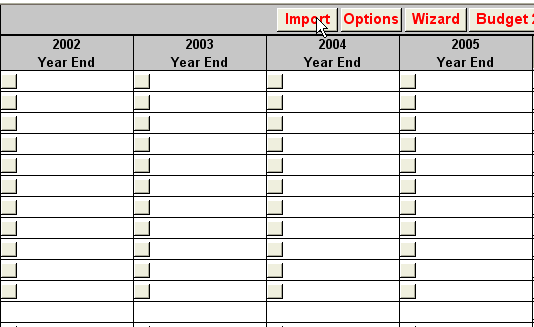
From the window that appears, please select "NCUA Report or 5300 Data File."
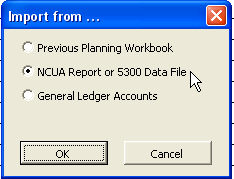
Press OK and an explorer window will appear allowing you to locate your html files. Go to the location where you saved them earlier. You can select and import all of the files at once by holding down the shift key as you select the call report files and then selecting Open.
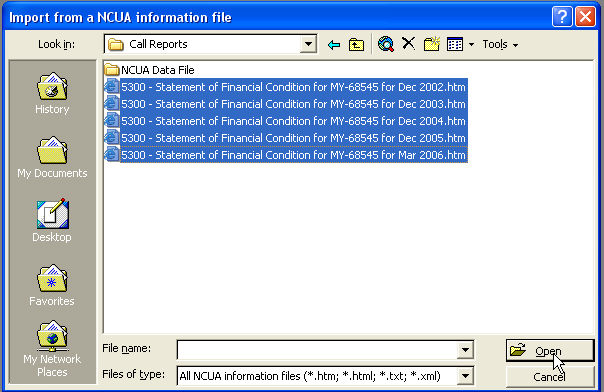
Your NCUA data will now import into the D sheet. You may be prompted to confirm call report dates - simply click on OK when this occurs.