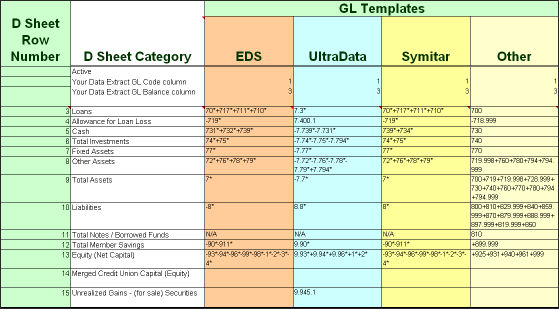
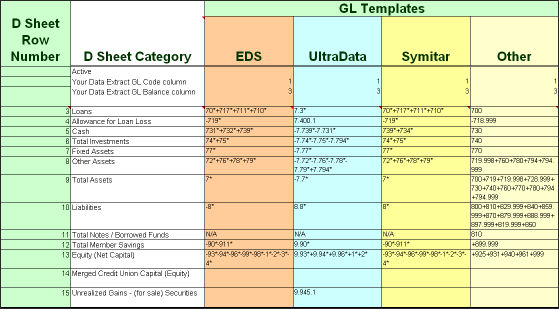
You will select one of these columns and modify its GL code number so that it matches your credit union's general ledger structure. You will only need to modify ONE of these columns.
We have provided GL Templates for a few of the most common credit union data processing systems:
EDS
UltraData
Symitar
If you use one of these data processing systems, using the corresponding column will get you off to a good start in the customization process. For example, if you use UltraData at your credit union, you will want to customize the blue UltraData column.
You will still need to customize and modify the information in the column (as we will discuss in a moment), but it will give you a head start.
If you don't use EDS, UltraData, or Symitar, you will want to review all of the columns to see which structure is most similar to the one used by your credit union. If the EDS, UltraData and Symitar columns are not similar enough to your credit union's GL code structure, we've provided an "Other" column as an alternative.
Remember, use the one that you think is most like your credit union's general ledger structure. Of course, no matter what column you select, you will need to perform additional customization.
NEXT: How To Customize the General Ledger Template Columns